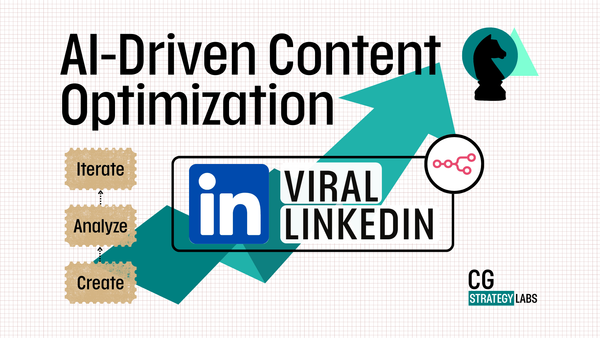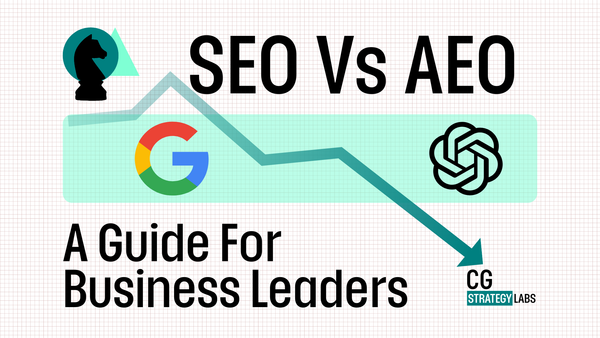Complete Claude Code Guide: Build Your First App in Mins (Vibe Coding Step by Step)
Complete Vibe coding guide to Build working applications through plain English conversation - no coding knowledge required. Learn Claude Code with a complete beginner tutorial including calculator project, essential features, and pro tips (such as GitHub integration).
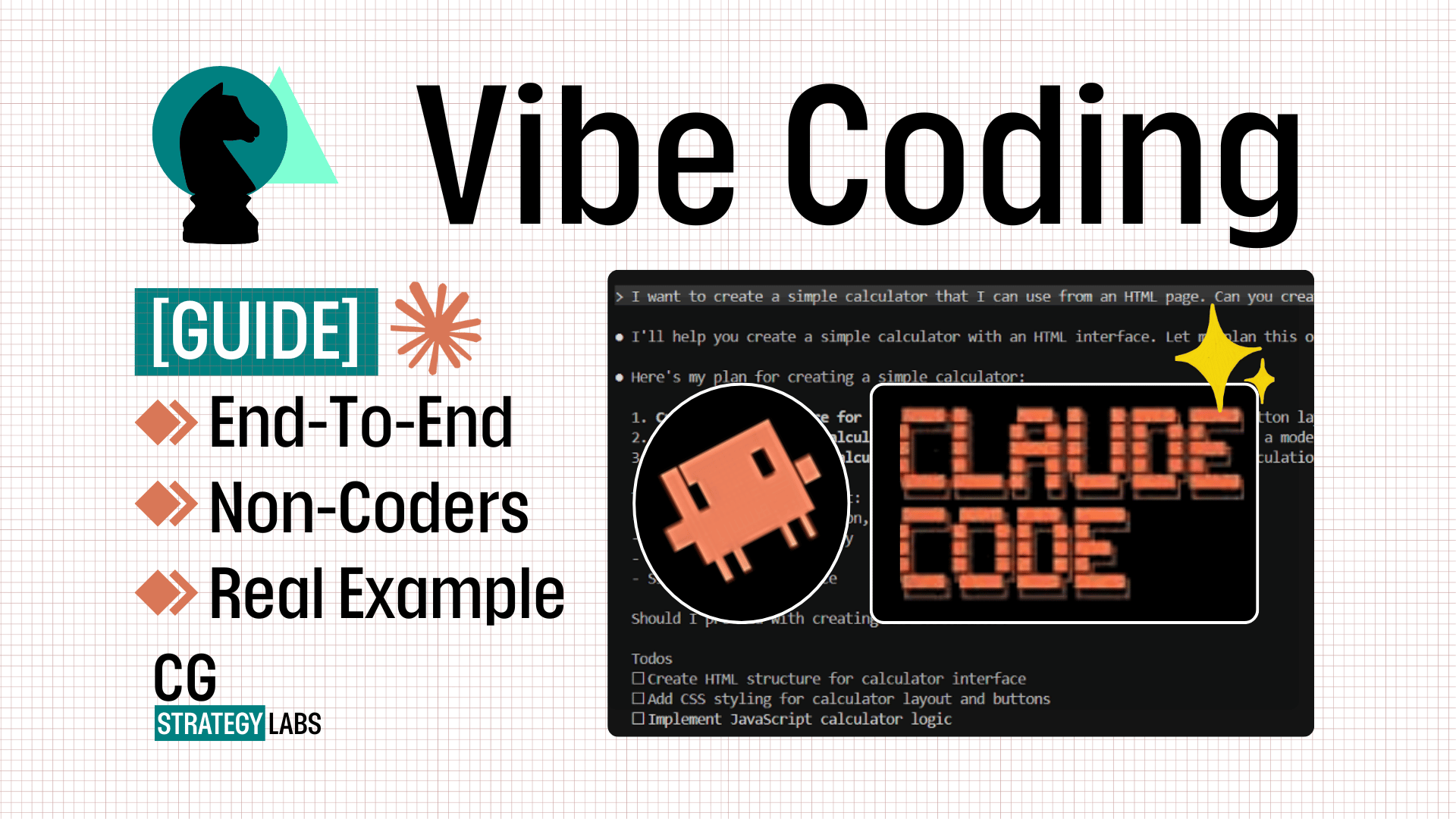
Vibe Code to build real applications through conversation - even if you've never written a line of code before
Ever wanted to build a custom tool or application but felt stuck because you don't know how to code? You describe what you want, and Claude Code builds it for you - complete with working functionality, modern design, and professional code.
This isn't about learning to code the traditional way. It's about using AI as your coding partner to build real, working applications through plain English conversation.
By the end of this guide, you'll have built your first working application and understand how to use Claude Code for your own projects.
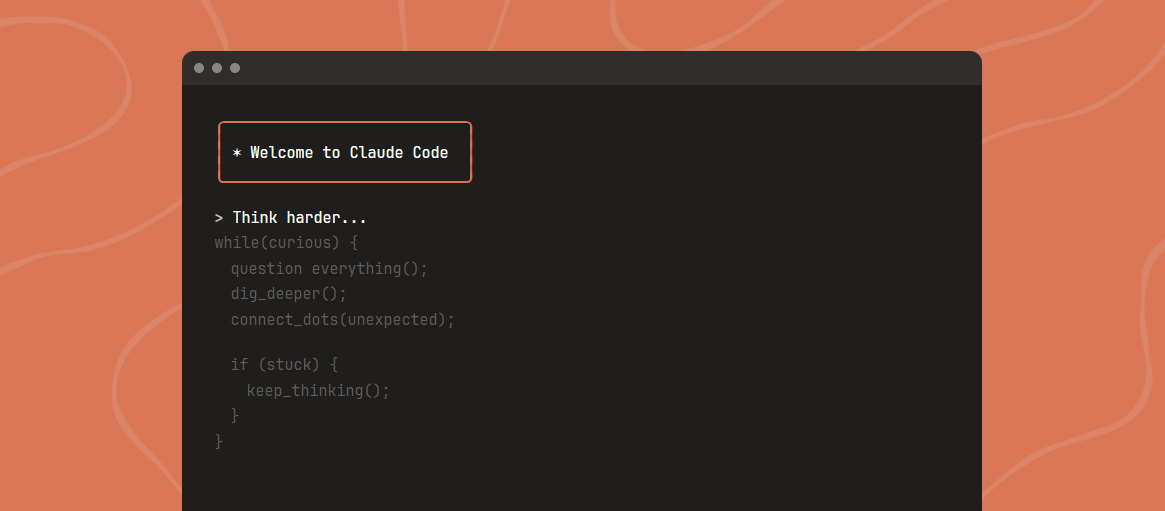
What is Claude Code?
Claude Code is an AI coding assistant that works directly in your computer's terminal. Think of it as having an expert developer sitting next to you, except instead of explaining what you want in technical terms, you just describe it in plain English.
Here's what makes it different:
- You have a conversation about what you want to build
- Claude writes all the code for you
- It creates files, tests the application, and fixes any issues
- You end up with a working application without writing code yourself
Claude Code actually creates the files, runs commands, and builds complete applications on your computer.
Understanding "The Terminal" What Non-Technical People Need to Know
Before we dive in, let's quickly explain what the "terminal" is, since that's where Claude Code works.
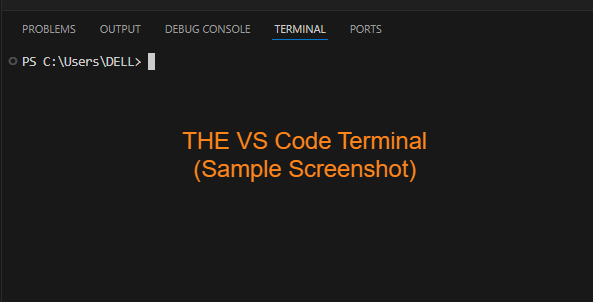
The terminal is simply a text-based way to talk to your computer. Instead of clicking buttons and icons, you type commands. Developers use it because it's faster and more powerful for certain tasks.
Don't worry - you won't need to learn complex commands. Claude Code handles all the technical parts. You'll mainly just be having conversations in plain English.
💡 Why This Matters for You
When we say Claude Code "works in your terminal," it means you'll open a text window where you can chat with Claude, and it will create your applications right there on your computer.
What You'll Need
Before we start, here's what you need:
- A computer (Windows, Mac, or Linux)
- Claude Pro subscription ($20/month) - Claude Code requires this
- A code editor - We recommend Cursor (free version works perfectly) or VS Code if you already have it
- 10 minutes of your time
Installation & Setup
Getting Claude Code installed is straightforward.
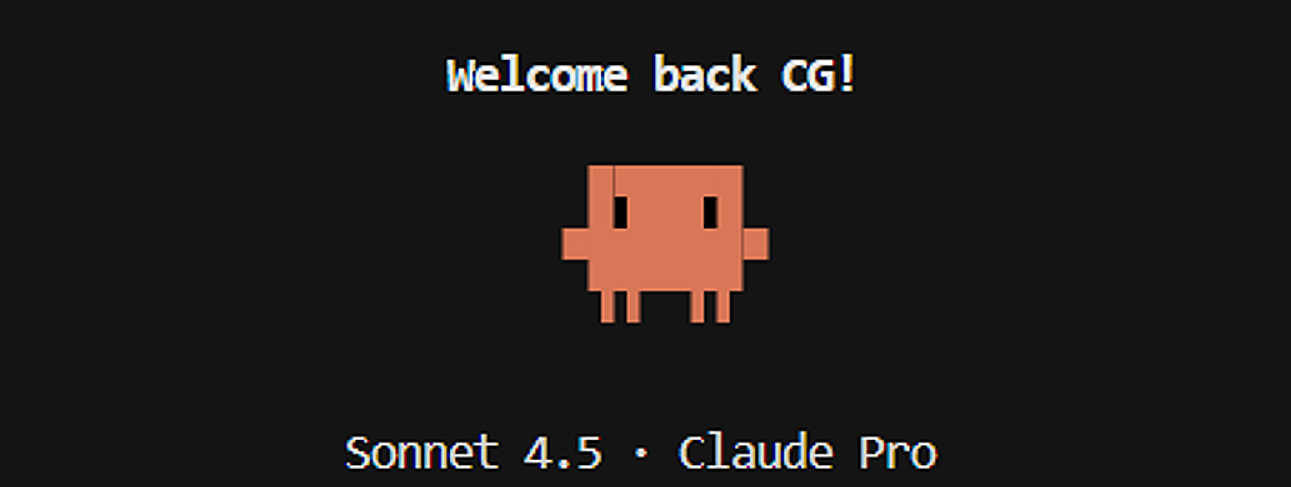
Step 1: Install Node.js (if you don't have it)
Claude Code requires Node.js to run. Think of Node.js as the foundation that lets Claude Code work on your computer.
Check if you already have it:
- Open your terminal (Command Prompt on Windows, Terminal on Mac)
- Type:
node --version - If you see a version number, you're good to go! Skip to Step 2.
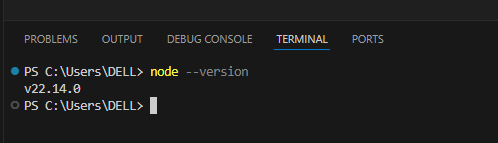
If you don't have it:
Download and install from nodejs.org - choose the LTS (Long Term Support) version.
Step 2: Install Claude Code
Once you have Node.js, installing Claude Code is a single command:
npm install -g @anthropic-ai/claude-code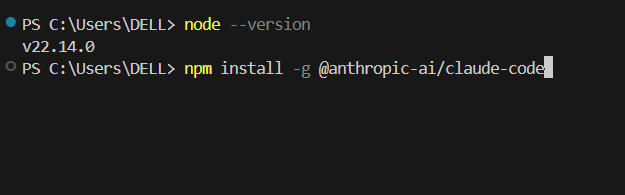
What this does: Downloads and installs Claude Code on your computer so you can use it from any folder.
For detailed instructions and troubleshooting, visit the official Claude Code documentation.
Step 3: Open Your Code Editor
We'll use Cursor for this tutorial, but VS Code works exactly the same way.
- Open Cursor
- Open the terminal inside Cursor (View → Terminal, or press Ctrl+` on Windows, Cmd+` on Mac)
- Navigate to where you want to create your project:
cd Documents
mkdir Calculator_Project
cd Calculator_ProjectNote For Non Developers: You can always use Claude / ChatGPT to help you with creating a folder and then navigating to that folder using the terminal. Its easier than it appears.
Step 4: Launch Claude Code
In your terminal, simply type:
claude
The first time you run it, you'll see a security prompt asking if you trust the folder. This is normal - Claude Code needs permission to create and modify files.
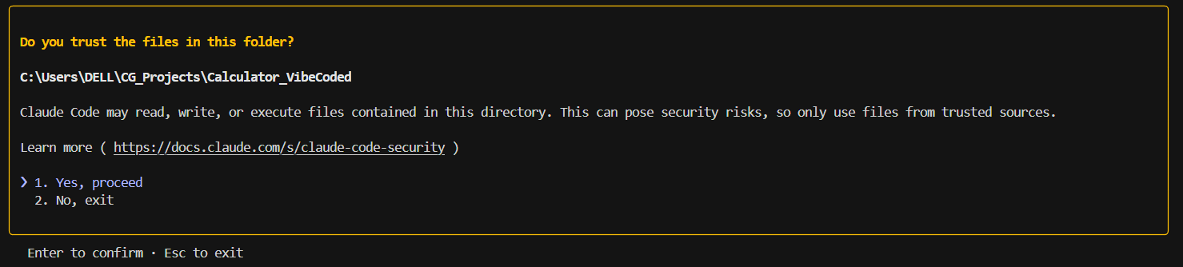
Select "Yes, proceed" and press Enter.
Step 5: Welcome Screen
You'll see Claude Code's welcome screen showing:
- Your current model (Sonnet 4.5 or Opus 4.1)
- Your current directory
- A prompt where you can start typing
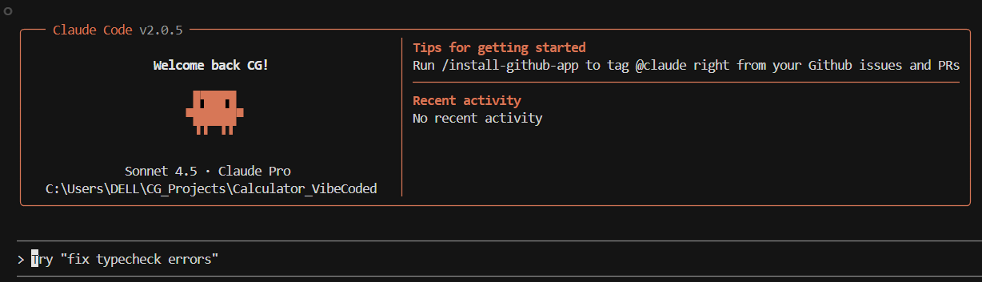
You're ready to start building!
Building Your First App: A Simple Calculator
Let's build something real. We'll create a working calculator with a modern design that runs in your web browser.
The beauty of Claude Code is that you don't need to know HTML, CSS, or JavaScript. You just describe what you want.
Step 1: Starting the Conversation
In your Claude Code terminal, type this prompt:
I want to create a simple calculator that I can use from an HTML page. Can you create it? Lets planNotice we said "Lets plan" - this tells Claude to think through the approach before building.

Step 2: Claude Creates a Plan
Claude will think for a moment, then show you its plan:
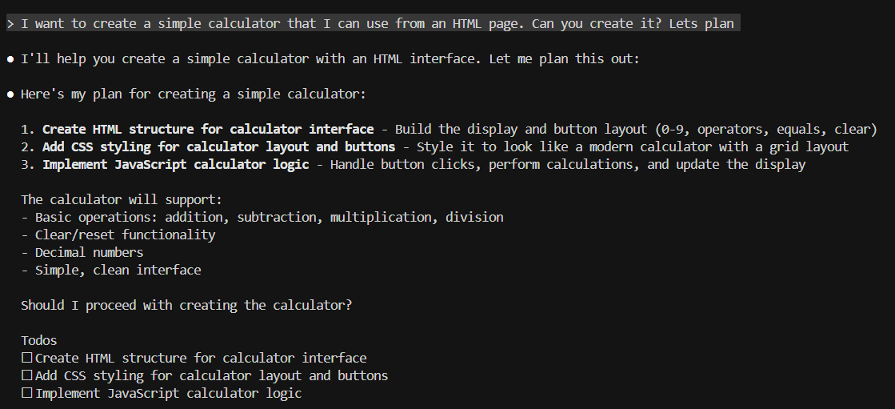
Claude breaks down the project into clear steps:
- Create HTML structure for the calculator interface
- Add CSS styling for layout and buttons
- Implement JavaScript for calculator logic
It tells you exactly what it will support:
- Basic operations (addition, subtraction, multiplication, division)
- Clear/reset functionality
- Decimal numbers
- Simple, clean interface
Then it asks: "Should I proceed with creating the calculator?"
Step 3: Confirming the Plan
This is one of Claude Code's best features - it doesn't just start building. It makes sure you agree with the approach first.
Simply type:
Yes lets go ahead with this plan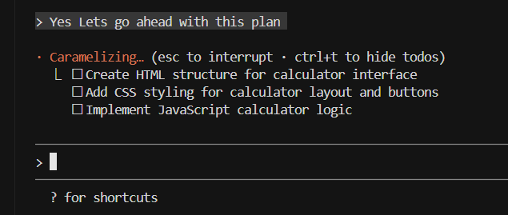
Step 4: Watch Claude Work
Now Claude starts building. You'll see:
- A todo checklist showing progress
- File operations as it creates calculator.html
- Permission prompts asking if it can write files
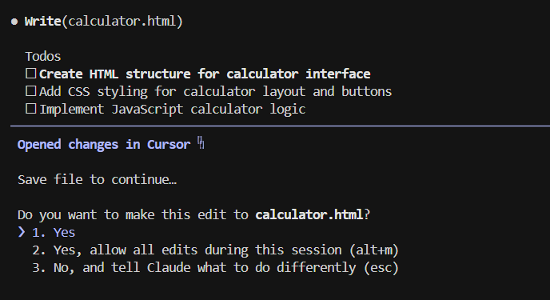
⚠️ Important:
Claude asks for permission before creating or modifying files. This is a safety feature. For this tutorial, select "Yes" or "Yes, allow all edits during this session" (option 2).
Step 5: The Build Process
Claude will create your calculator in just a few seconds:
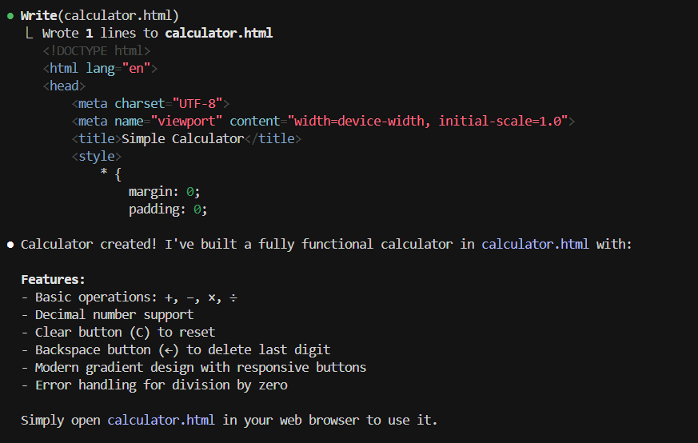
You'll see:
- The file being written
- A preview of the code
- A summary of what was built
Features Claude included:
- Basic operations (+, -, ×, ÷)
- Clear button (C) to reset
- Backspace button (←) to delete last digit
- Modern gradient design with responsive buttons
Step 6: Opening Your Calculator
Claude tells you exactly how to use it:
"Simply open calculator.html in your web browser to use it."
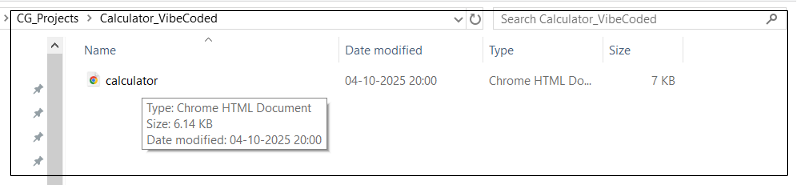
Navigate to your project folder and double-click calculator.html, or:
- Right-click the file → "Open with" → Choose your browser
- Or in Cursor, right-click calculator.html → "Reveal in File Explorer"
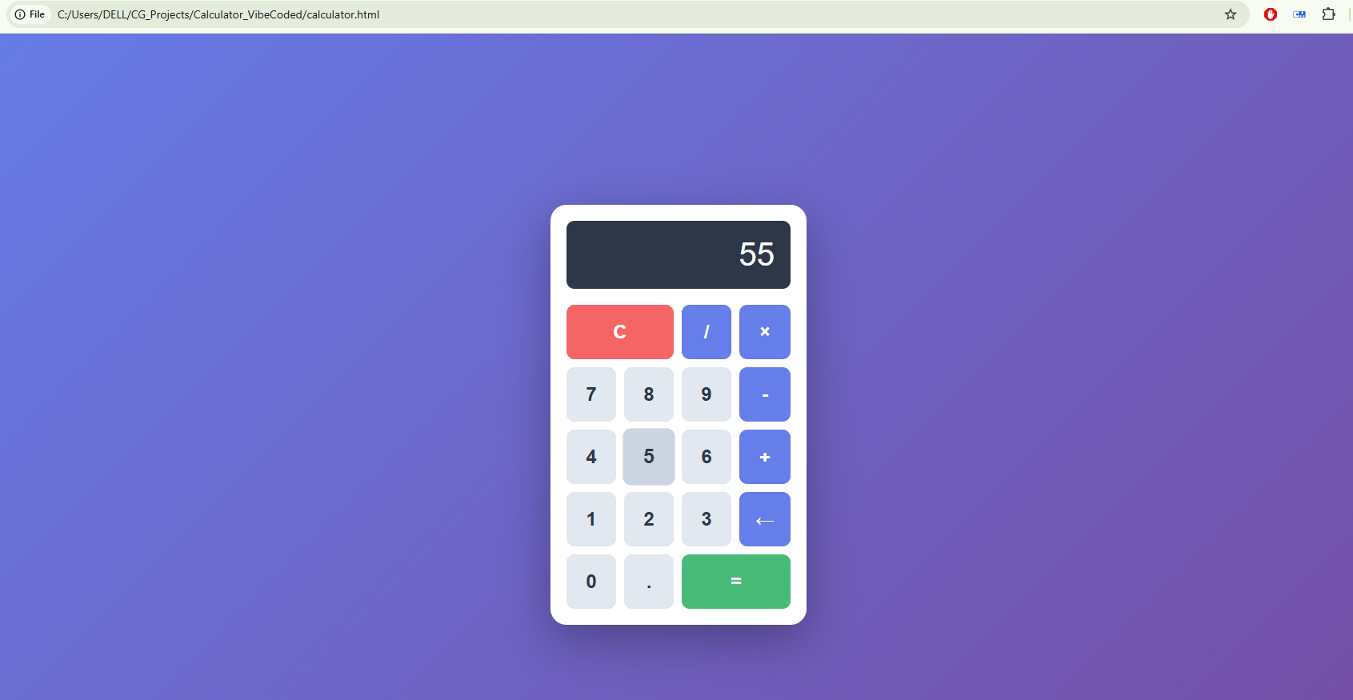
✅ That's It. You Just Built Your First Application.
You went from idea to working software in under 5 minutes, without writing a single line of code!
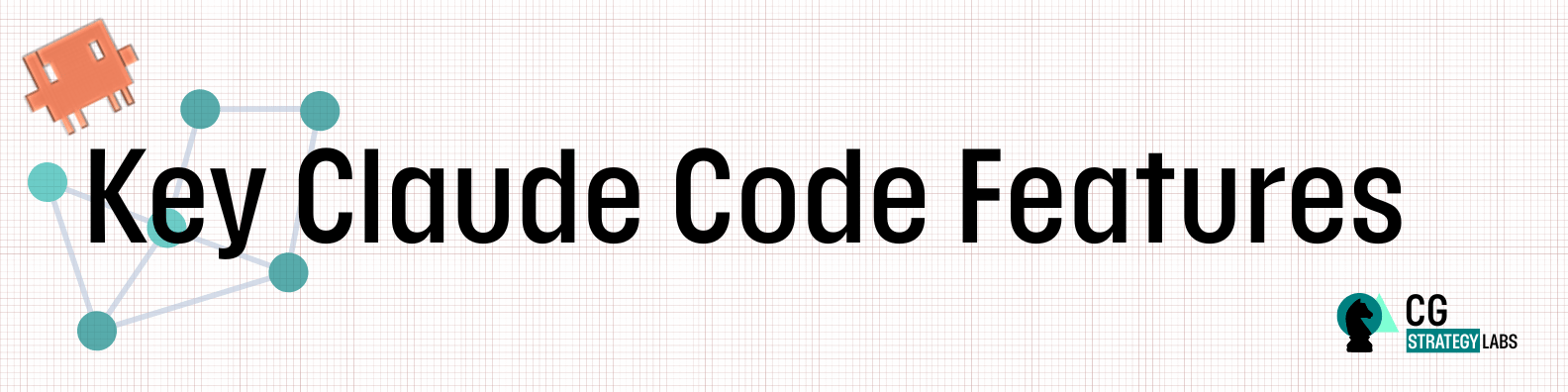
Essential Features You Should Know
Now that you've built your first app, let's learn the features that make Claude Code incredibly powerful for ongoing work.
Feature 1: Checkpoints & /rewind - Your Safety Net
When building applications, sometimes Claude makes a change you don't like, or something breaks. In traditional coding, you'd need to manually undo changes or use complex version control.
The Solution: Checkpoints
Claude Code automatically saves your project's state before every change. Think of it like save points in a video game - you can instantly jump back to any previous version.
How to Use /rewind:
If something goes wrong or you don't like a change, simply type:
/rewindOr press Esc twice (Esc + Esc)

You'll see a list of all checkpoints (saves) from your session. Each checkpoint shows:
- When it was created
- What changed at that point
- Options to restore code only, conversation only, or both
Why This Matters:
For Experimentation:
"Try making the calculator buttons bigger... actually, that's too big, let me rewind."
For Mistakes:
If Claude misunderstands and makes the wrong change, you can instantly go back.
For Exploration:
"Let me try this approach... hmm, doesn't work. Rewind and try a different way."
📝 Important Notes
- Use checkpoints alongside proper version control (like Git) for permanent history
- Checkpoints are session-based - they reset when you close Claude Code
Real-World Example:
You: "Make the calculator work with keyboard input"
[Claude implements keyboard support]
You: "Actually, this is interfering with typing. /rewind"
[Back to the version before keyboard support]
You: "Instead, can you make keyboard support optional with a toggle?"Feature 2: The CLAUDE.md File - Your Project Instructions
The Problem:
Every time you start a new Claude Code session, you have to re-explain your project, your preferences, and your requirements. This wastes time and tokens (money).
The Solution: CLAUDE.md
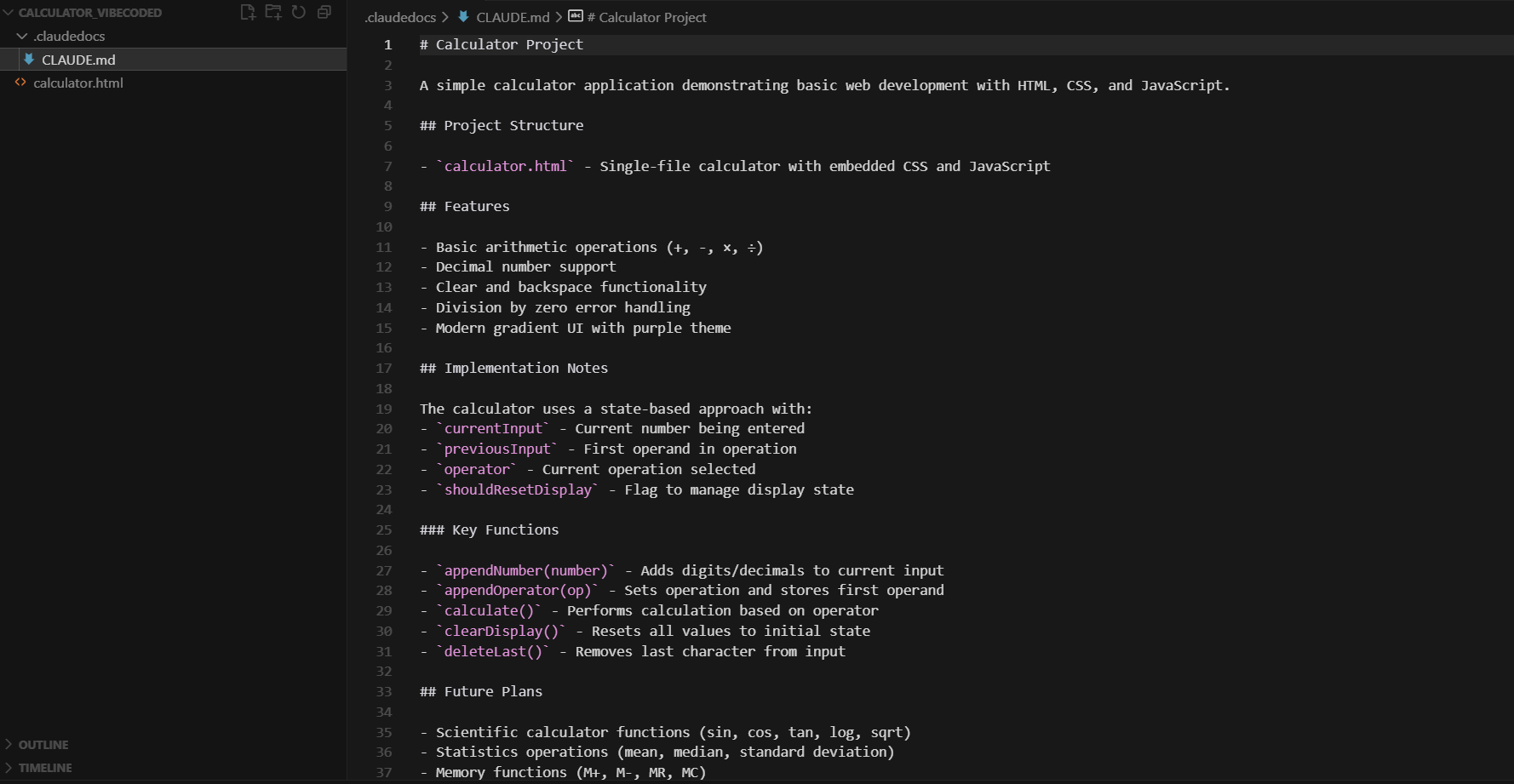
I am attaching the Claude MD file that was create
CLAUDE.md is a simple text file you create in your project folder. Claude automatically reads it at the start of every session, so it already knows your project context.
Think of it as leaving instructions for Claude about your project - like a note you'd leave for a team member.
How to Create CLAUDE.md:
In your project folder, create a file called CLAUDE.md (all caps, with the .md extension).
What to Put in CLAUDE.md:
Use plain English to describe:
- What your project is
- What technologies you're using
- Your coding preferences
- Important commands or rules
- File structure
Example CLAUDE.md for Our Calculator:
# Simple Calculator Project
## Purpose
A beginner-friendly calculator application for learning Claude Code
## Tech Stack
- HTML5 for structure
- Vanilla CSS for styling (no frameworks)
- Pure JavaScript for functionality (no libraries)
## Design Guidelines
- Modern, clean interface with gradient backgrounds
- Responsive button design
- Clear visual feedback for user interactions
## Code Standards
- Keep code simple and well-commented
- Use descriptive variable names
- Add error handling for all operations
- Test each function before moving forward
## Project Goals
This is a learning project. Prioritize code clarity over optimization.Why This is Powerful:
💡 Advanced CLAUDE.md Tips
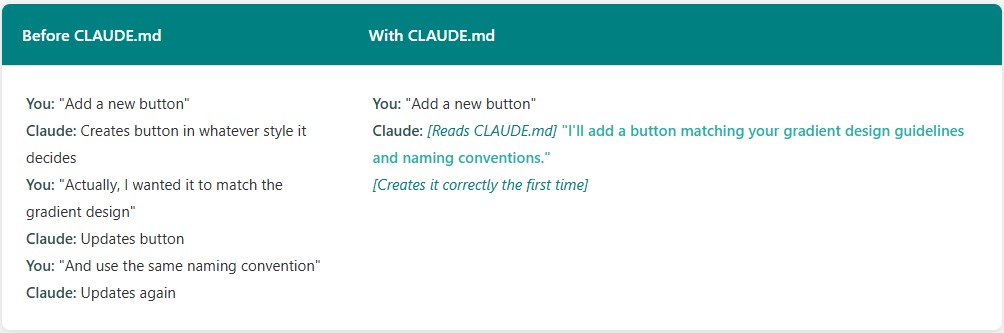
1. You can nest CLAUDE.md files:
project/
├── CLAUDE.md (project-level rules)
└── components/
└── CLAUDE.md (component-specific rules)2. Update it as you learn:
When Claude makes a mistake, add a rule to CLAUDE.md to prevent it from happening again.
3. Use it for commands:
## Important Commands
- `npm run dev` - Start development server
- `npm run build` - Build for production
- `npm test` - Run all testsPro Tip: Press # during a Claude Code session to quickly add instructions to CLAUDE.md without leaving the conversation.
Feature 3: /clear Command - Managing Context & Costs

The Problem:
Every message in your conversation with Claude uses "tokens" (which cost money). Long conversations also make Claude slower and can sometimes confuse it with too much context.
The Solution: /clear
The /clear command starts a fresh conversation while keeping you in the same project.
When to Use /clear:
✅ Starting a new feature:
[Just finished building calculator]
/clear
"Now let's build a todo list app"✅ Switching tasks:
[Finished debugging]
/clear
"Let's add documentation"✅ Long conversations:
[After 20+ messages back and forth]
/clear
[Conversation reset, but all your files remain]✅ If Claude seems confused:
[Claude is giving strange responses]
/clear
[Fresh start helps Claude refocus]How to Use /clear:
Simply type:
/clear
What Happens:
- ✅ Conversation history is cleared
- ✅ All your project files remain unchanged
- ✅ You start with a clean context window
- ✅ Lower token usage = lower costs
What Doesn't Happen:
- ❌ Your files are NOT deleted
- ❌ Your project is NOT affected
- ❌ Checkpoints are NOT removed
💡 Pro Tip
Get in the habit of using /clear whenever you start something new. It's like closing a browser tab you're done with - keeps things clean and efficient.
Feature 4: GitHub Integration - Backing Up Your Work
What is GitHub?
Before we explain how Claude Code works with GitHub, let's understand what GitHub actually is.
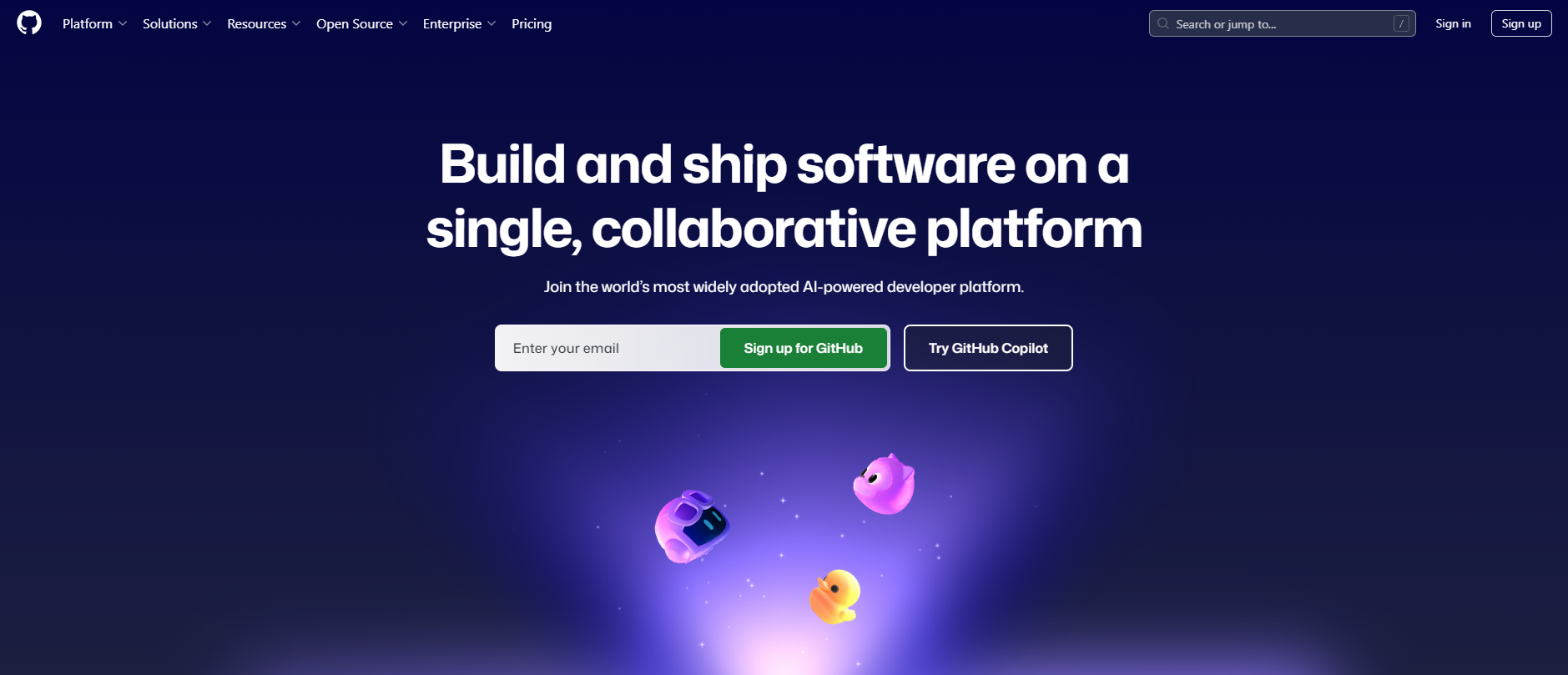
GitHub is like Google Drive for code. It's a website where you can:
- Store your code safely in the cloud
- Track every change you make over time
- Share your projects with others
- Access your work from any computer
- Collaborate with other developers
Why You Should Care (Even as a Non-Developer):
Professional Portfolio:
If you build multiple tools with Claude Code, GitHub becomes your portfolio showing what you've created.
Version History:
GitHub remembers every version of your project. If something breaks two weeks from now, you can see exactly what changed.
Collaboration:
Need to share your calculator with a colleague or show a client? Just send them your GitHub link.
Learning & Sharing:
The developer community shares code on GitHub. You can see how others built similar projects and learn from them.
How Claude Code Helps with GitHub:
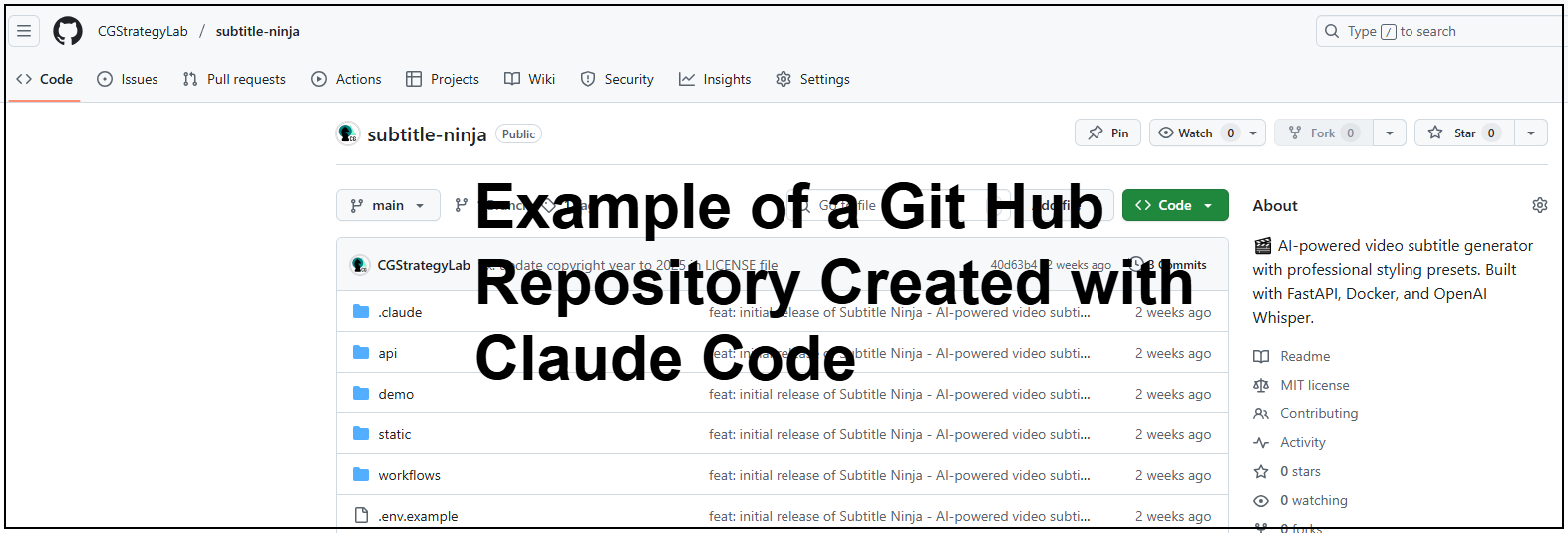
Normally, using GitHub requires learning "Git commands" - technical instructions that confuse many beginners. Things like:
git init
git add .
git commit -m "Initial commit"
git remote add origin https://...
git push -u origin mainWith Claude Code, you can skip all of that.
Simple Approach:
Just tell Claude:
"Push this project to GitHub"Claude will:
- Set up Git in your project (if not already done)
- Stage all your files
- Create a commit (save point)
- Push everything to GitHub
- Handle any authentication or configuration needed
💡 Real-World Benefit
All the complexity of version control gets handled through simple conversations with Claude, not manual Git commands. You get professional-level project management without the technical learning curve.
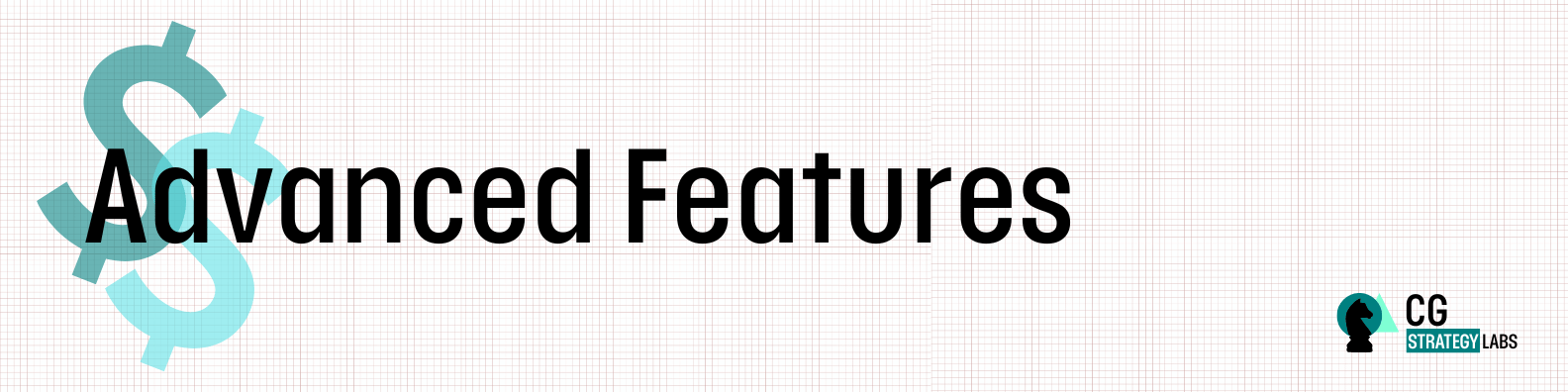
Advanced Features (Brief Overview)
As you get more comfortable with Claude Code, these advanced features become incredibly powerful. We'll mention them briefly here - you don't need them for your first projects.
Plan Mode
What it is: Claude thinks through the entire approach before writing any code.
How to activate: Press Shift+Tab twice during a session, or say "think" or "think hard" in your prompt.
When to use: Complex projects that need careful planning, large refactors, or when you want to review the strategy before execution.
Subagents

What it is: Claude can create specialized AI "sub-agents" to handle specific tasks simultaneously.
Example: Main Claude builds the frontend while a subagent sets up the backend API - both working in parallel.
When to use: Large projects with multiple independent components.
Custom Slash Commands
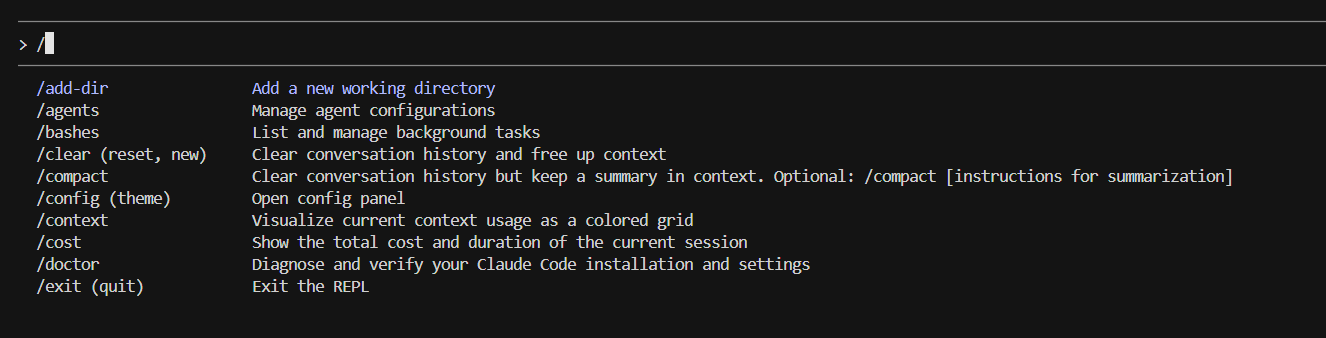
What it is: Create your own commands (like /clear or /rewind) for repeated workflows.
Example: /deploy that automatically tests, builds, and pushes your project.
When to use: When you have workflows you repeat often.
Extended Thinking

What it is: Claude uses more processing power to reason deeply about complex problems.
How to activate: Include words like "think" or "think hard" in your prompts, or enable it permanently in settings.
When to use: Challenging bugs, architectural decisions, or complex multi-step implementations.
These are available as you grow more comfortable with Claude Code. Focus on mastering the basics first - checkpoints, CLAUDE.md, /clear, and GitHub integration will serve 90% of your needs.
Pro Tips for Success
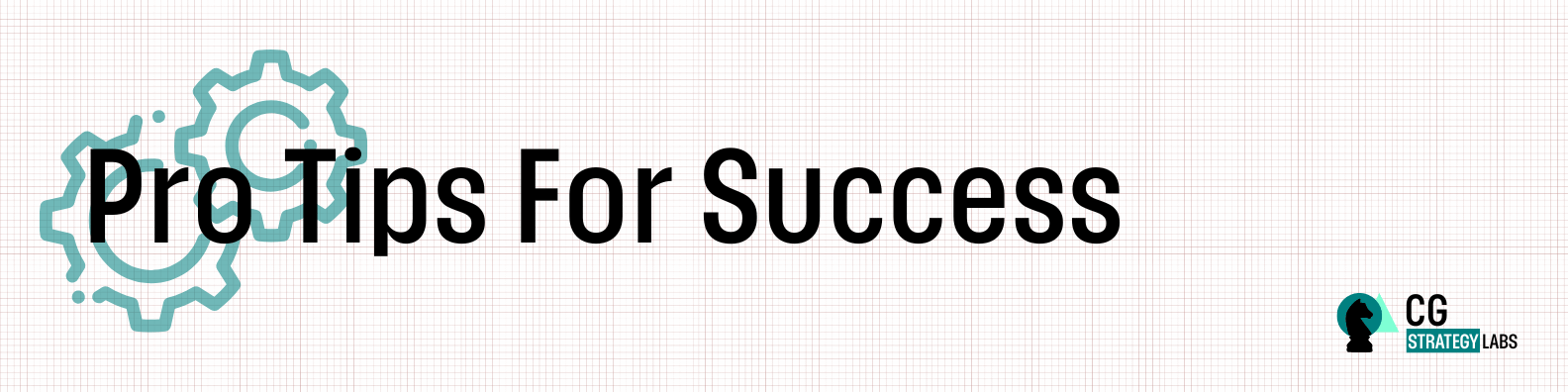
Based on real-world usage, here are strategies that make Claude Code work better:
Tip 1: Be Specific in Your Requests
Less Effective:
"Make a website"More Effective:
"Create a landing page for a productivity app with:
- Hero section with headline and CTA button
- Features section with 3 cards
- Simple contact form
- Modern, minimal design with blue color scheme"The more specific you are, the closer Claude gets to what you want on the first try.
Tip 2: Start Small, Then Build
Don't try to build everything at once. Instead:
Phase 1: Get basic functionality working
"Create a simple todo list where I can add and remove items"Phase 2: Add features incrementally
"Now add the ability to mark items as complete"
"Add a filter to show only incomplete items"
"Add local storage so todos persist after page refresh"This iterative approach leads to better results and helps you understand what you're building.
Tip 3: Ask Claude to Explain
You can learn as you build:
"Explain what this JavaScript function does"
"Why did you choose to use CSS Grid instead of Flexbox?"
"What does this line of code do?"Claude will break down technical concepts in plain English.
Tip 4: Use CLAUDE.md from Day 1
Even for simple projects, create a basic CLAUDE.md file. It takes 30 seconds and saves time immediately:
# Project: [Your Project Name]
## Purpose
[One sentence about what this does]
## Keep in Mind
- [Any specific preference]
- [Any constraint or requirement]Tip 5: Use /clear Strategically
Clear context when:
- Starting a genuinely new feature
- Switching from building to documentation
- After long debugging sessions
- When starting a work session
Don't clear:
- In the middle of building something
- When Claude has important context about your current work
- Just because the conversation is long (if it's all relevant)
Tip 6: Review Changes Before Accepting
When Claude shows a file modification:
- Read what it's proposing
- Ask questions if something seems off
- Use "No, and tell Claude what to do differently" if needed
You're in control - Claude is your assistant, not your boss.
Tip 7: Keep a "Session Log"
For complex projects, ask Claude to write a summary:
"Create a file called SESSION_NOTES.md documenting what we built today and what's left to do"Next session, you can say:
"Read SESSION_NOTES.md and let's continue where we left off"Common Questions
Q: Do I need to know how to code?
A: No. Claude Code handles the coding. You just need to describe what you want clearly. However, you will naturally pick up coding concepts as you work with Claude - which is a nice bonus.
Q: How much does it cost?
A: You need a Claude Pro subscription ($20/month). Token usage varies by project complexity, but typical projects cost cents. The calculator we built costs less than $0.10 in tokens.
Q: What if something breaks?
A: Just tell Claude what went wrong. It can debug and fix issues. You can also use /rewind to go back to a previous working state.
Q: Can I use the code I build commercially?
A: Yes, you own the code Claude generates. Check Anthropic's terms for specific details, but generally, the code is yours to use however you want.
Q: Is this good enough for production applications?
A: Claude Code is excellent for:
- ✅ MVPs and prototypes
- ✅ Internal tools
- ✅ Personal projects
- ✅ Learning and experimentation
For large-scale production applications with many users, you'll want:
- Professional developer review
- Security audits
- Performance optimization
- Proper testing infrastructure
Q: What if Claude makes a mistake?
A: Claude isn't perfect. When mistakes happen:
- Use
/rewindto undo changes - Explain what went wrong
- Ask Claude to try a different approach
- Get more specific in your instructions
Q: Can I work on multiple projects?
A: Yes. Just create different folders for different projects. Each time you run claude in a folder, it works within that project.
Q: What happens to my files when I close Claude Code?
A: Your files remain exactly where they are. Closing Claude Code is just like closing any other application - your work is saved on your computer.
Q: Do I need internet connection?
A: Yes. Claude Code communicates with Anthropic's servers to use the AI models. Your files stay on your computer, but the AI processing happens in the cloud.
Think of it this way: Claude Code gets you from 0 to 80% incredibly fast. For the final 20% that involves production deployment, security hardening, and optimization, professional developers add tremendous value.
Continue Learning
Related CG Strategy Lab Resources:
- Comprehensive AI Ebook: AI Concepts in a progressive & practical style
- N8N Automation Guide: Learn workflow automation
- AI Framework Comparison: Understanding different AI development tools
CG Strategy Lab explores practical AI implementation insights that bridge strategy and execution. Share your comments here and connect with me on LinkedIn if you'd like to discuss this topic further.


![Practical Guide to Learning AI: From Tokens to Agents [ebook]](/content/images/size/w600/2025/08/Blog-Featured-Images...--4-.png)